Admin Panel Homepage/Dashboard Overview
This article will give you an overview of the Dashboard and Menu options on the Admin Panel homepage.
Welcome to the Admin Panel Homepage!
- To access the Admin Panel, navigate to https://org.pushfar.com
- Login with your username and password.
When you first log in to the admin panel, you’ll land on the homepage (also known as the dashboard).
Here, you’ll see a snapshot of how your platform is being used. This includes key metrics such as the number of mentors and mentees, goals set, meetings scheduled, and more.
You can filter this data by date using the menu on the right-hand side, or by programme using the dropdown at the top.
The admin panel is divided into four main sections, accessible from the left-hand side:
Dashboard, Menu, Invite Links, and Mentoring Requests. Each section gives you tools to manage your platform, engage users, and track activity.
The Dashboard - Get an overview of your platform’s activity and engagement, with key stats and trends at a glance.


Menu: Access and manage users, programmes, relationships and other key areas of your platform.

- Home - Access to the homepage/dashboard
- Users - View and manage all your users on the platform. For more information click here.
- Relationships - View and manage all your relationships on the platform. For more information click here.
- Configuration - Here you can configure your instance and make it your own. For example update your Branding & Platform settings or customise your Automated Emails.
- Resources - Create your own resources for your users to help them along their journey.
- Additional Features - Browse through some optional features on the platform. Create events or polls to interact with your users.
- Access the Portal - Switch from the Admin to the user experience in one click.
Invite Links - Share custom sign-up links to invite people to join your platform directly.
-
Organisation ID - This is unique to your private instance of the platform. If any of your users already have an account on PushFar's Open Network and would like to switch over to your private instance, simply share this ID with them.
They can enter it by going to their Settings page and entering the ID on the left hand side under "Join an Organisation" .
- Mentors & Mentees Registration URL - Share this link with your participants to invite them to register for your platform.
They’ll be able to sign up and choose whether they’d like to join as a mentor, a mentee, or both depending on how your programme is set up. - Login URL - This is the direct link to your private login page. Share it with your participants if they ever lose track of how to access the platform. It’s a handy one to keep this bookmarked!
- SSO Registration/Login - If your organisation uses Single Sign-On (SSO), this is the link your participants should use to access the platform.
It allows them to log in or register using their existing company credentials—no need to create a separate password. Be sure to share this link with your users if SSO is enabled for your platform.
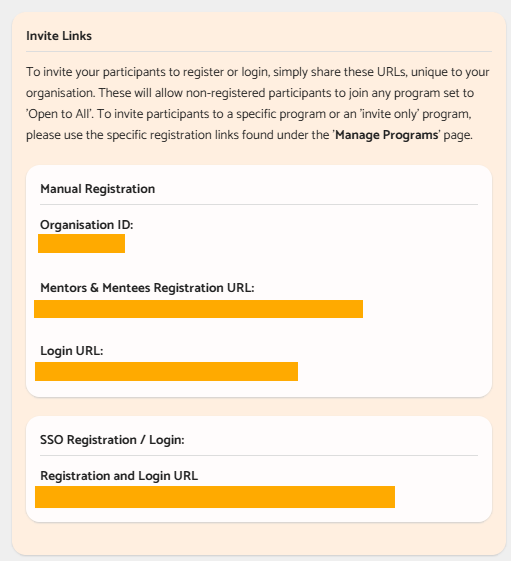
Mentoring Requests: View and manage any mentoring requests that have been submitted by users.
.png?width=100&height=75&name=Untitled%20design(1).png)
