Scheduling a Meeting
This guide will give a step-by-step on how to schedule a meeting within the platform.
- To access the mentoring platform, navigate to https://pushfar.com
- Enter your username and password.
To schedule a new mentoring meeting, go to your active mentoring relationship on your homepage and click ‘Schedule a Meeting’.
 You’ll then be directed to your mentoring management panel, where you can choose a date, time, and add meeting details.
You’ll then be directed to your mentoring management panel, where you can choose a date, time, and add meeting details.

Next, click “Schedule a Meeting” on the orange bar at the bottom of the screen. A pop-up window will appear where you can select the date, time, time zone, and meeting duration. This feature can also sync with your calendars to help identify mutual availability. You’ll have the option to add notes and an agenda to guide the conversation.
As a best practice, mentees are encouraged to take the lead in scheduling meetings and setting the agenda to drive their own development.
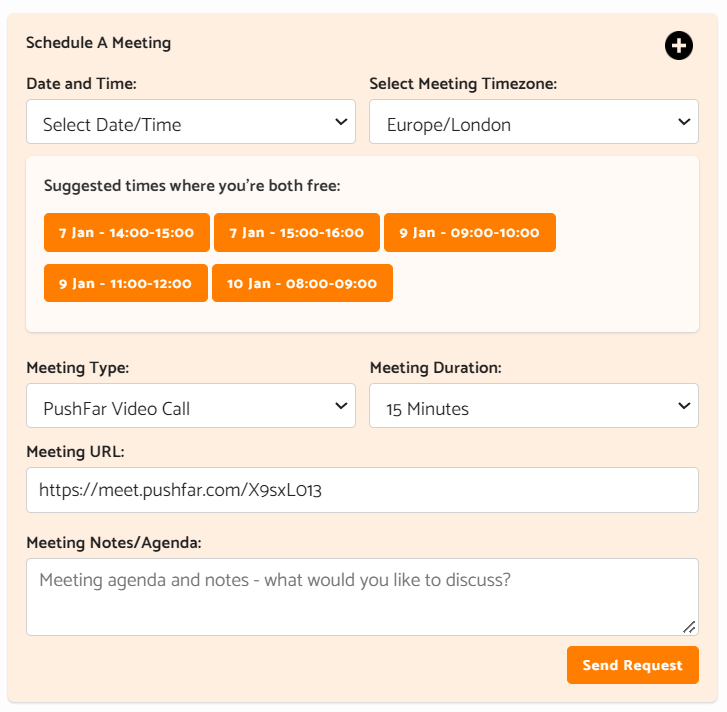
You can choose to meet either in person or via video call. PushFar includes a built-in video calling feature, or you can integrate your preferred platform—Microsoft Teams, Zoom, or Google Meet.
All discussions, messages, meeting notes, and conversations between mentor and mentee are private and confidential. Administrators do not have access to this information.
To log a meeting that has already taken place, return to the same page and click ‘Log Past Meeting’ to enter the details.
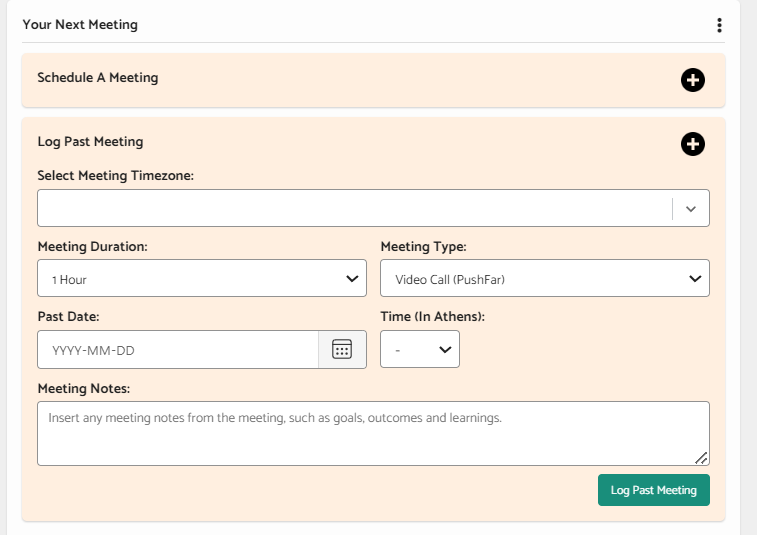
You’ll receive email notifications for any meeting requests or actions that require your attention, as well as push notifications through our mobile apps.
If you're not receiving these notifications, it may be due to your firewall settings. First, check your junk or spam folder. If they’re not there, contact your organisation’s IT department and ask them to whitelist the email address: support@pushfar.com.
Here is a short tutorial on how to schedule a meeting on the platform!
.png?width=100&height=75&name=Untitled%20design(1).png)