How to set goals on the platform
Learn how to create and manage personal or professional goals to guide your mentoring journey, track progress, and stay focused throughout your relationship.
- To access the mentoring platform, navigate to https://pushfar.com
- Enter your username and password.
Here you can set goals by clicking the plus (+) icon located in the bottom right corner of your homepage.

Once you choose to add a goal, a pop-up window will appear where you can enter the details of your goal, including a title, description, and target date.

You can add a goal title, set a deadline, write a description, and attach any relevant files.
Visibility allows you to choose whether the goal is private (visible only to you) or shared with your mentor.
Managing your goals
To mark a goal as complete, hover over the square to the left of the goal. Click the circle, and a tick will appear, indicating it's complete. The goal will then move to your 'Completed Goals' list, which you can access anytime by clicking ‘View Completed Goals’.
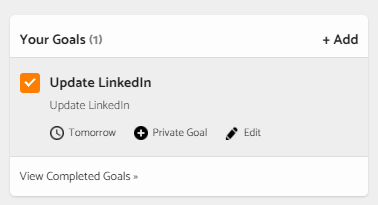
If you belong to an organisation, your administrator can see how many goals have been set and completed but won’t have access to the specific details of those goals.
As a mentor, you can set goals for your mentee by visiting their profile and clicking ‘Add Goal’. Your mentee can then mark these goals as completed when they achieve them.
Below is a short tutorial on how to set goals on the platform!
.png?width=100&height=75&name=Untitled%20design(1).png)