Group Mentoring
Group mentoring allows one mentor to support multiple mentees at once. This article explains how group mentoring works and how to set it up.
To create a new group mentoring programme:
-
Log into to the Admin Panel
-
Navigate to Programs > Manage Programs
-
Use the ‘Add a New Group Programme’ bar at the top of the page
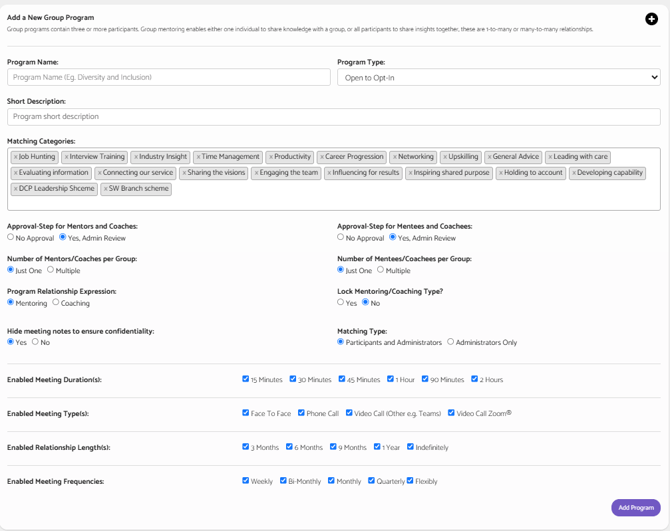
- Program Name - Choose a name for your program that will be visible to your users.
- Program Type - There are two options to choose from
- Open to Opt-In - Your participants can see and opt into this program under the "Preferences" page on their homepage.
- Invitation Only - This is a private program that only users that are invited into this program by an admin will be able to see.
- Short Description - Let your users know what this program objective is and what to expect once they join.
- Matching Categories - Matching categories appear on the registration form and help suggest suitable matches for your users.
- Approval Step for Mentors and Coaches - Enabling this option will add an approval step for mentors/coaches when they complete the registration form for a particular program. Pending requests will appear on the admin panel homepage for a Super Admin to action. They will get the option to either approve or reject access into this program. Click here for more information.
- Approval-Step for mentees and coachees - Enabling this option will add an approval step for Mentees/Coachees when they complete the registration form for a particular program. Pending requests will appear on the admin panel homepage for a Super Admin to action. They will get the option to either approve or reject access into this program. Click here for more information.
- Matching Type - There are two options to choose from
- Participants & Administrators - Choose if you would like participants to be able to choose their own matches. They will be presented with a list of the best possible matches for them based off of the matching categories they select.
- Administrator Only - if you would like all matching between mentors and mentees to be done by an administrator only.
- Lock Mentoring/Coaching Type - This will prevent a mentor changing their role to a mentee for example
- Number of Mentros/Coaches Per Group - Choose how many mentors/Coaches you can have per group.
- Number of Mentees/Coachees Per Group - Choose how many mentees/coachees you can have per group.
- Program Relationship Expression - You can choose whether this program will be a Mentoring or Coaching program. The terminology used throughout this specific program will update based on your selection.
- Hide Meeting notes to ensure confidentiality - Only mentors and mentees will be able to see their meeting notes, they will be hidden from admins.
Once the group has been set up, you will be able to invite or add your users to the group and start matching.
Within the admin panel, under 'Relationships' - 'Admin Manual Matching' and select the program you wish to match users within.
Once you select the green 'Add' button, you can continue to add other members to the group, and an overview of who has been selected, as well as their role, will appear updated at the top -
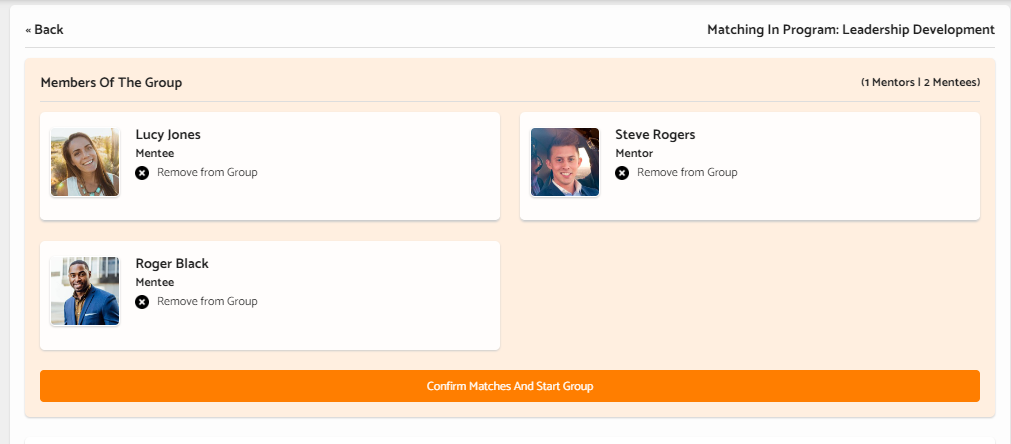
Once you are ready with your selections, you can click 'Confirm Matches and Start Group', where you will be given the choice of the duration of the relationship, as well as the meeting frequency.
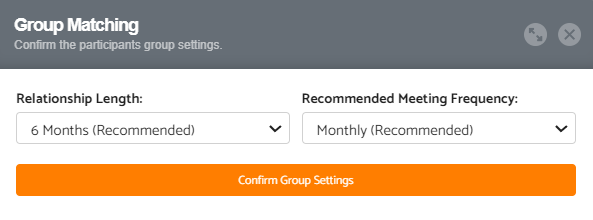
Once you have confirmed the settings, the users will receive a notification email letting them know to set their first meeting!
.png?width=100&height=75&name=Untitled%20design(1).png)