Settings page overview
Manage your account preferences, including privacy options, notification settings, and personal details to customize your experience on the platform.
Under the Settings tab at the top right of your homepage, you can access and customize a range of features to suit your personal preferences.
These settings include:
-
Change your password: Update your account password for security.
-
Change your email address: Modify the email linked to your account.
-
Privacy and profile visibility: Control who can see your profile and personal information.
-
Two-Factor Authentication: Add an extra layer of security to your account.
-
Video calling: Manage your preferences for video meetings.
-
Email and push notifications: Enable or disable alerts sent to your email or device.
-
Account support: Request assistance, including the option to remove your profile from the platform.
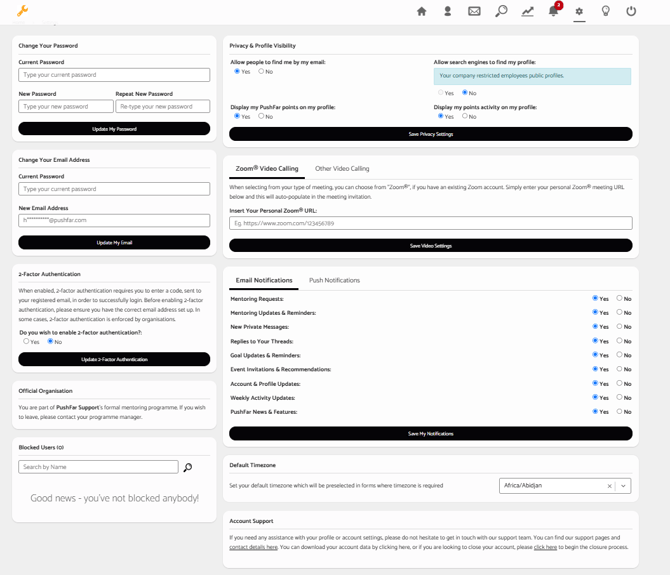
Password/Email updates
To change your password or email address, use the options available on the left-hand side of the Settings page.
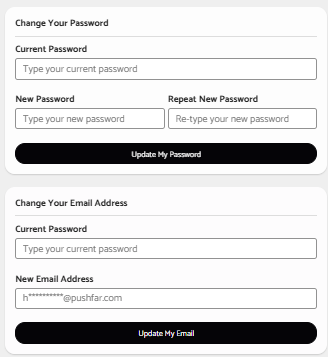
Privacy & Profile Visibility
You can also adjust your profile’s privacy settings, including whether people can find you by your email address and whether your points are visible to others.
Additionally, you can enable or disable email and push notifications.
Please note: Some of these features may be disabled or modified by your company administrator.

Default Time zone
You also have the option to set your default time zone for accurate scheduling and notifications.

Blocked Users
There is the ability to block a member, if required.
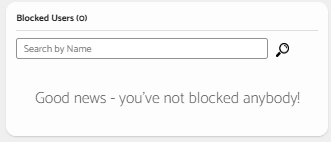
Account Support
If you would like to remove your profile, you can do so by clicking the highlighted section under the Account Support section of the settings page

If you are already part of the open network and wish to move to an official company, you can make a request to do so under this section of your account.
The box on the left hand side labelled Official Organisation is where you can request to join your organisations platform and programmes.

This would then need to be accepted by your company administrator.
2 Factor Authentication
You can also enable Two-Factor Authentication in your settings to add an extra layer of security to your account.
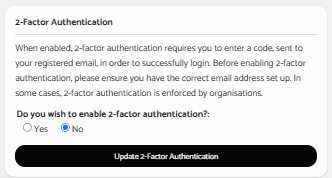
Video Calling
You can also link your Zoom account through the settings, meaning that for every meeting you arrange, it will automatically link your Zoom meeting room -
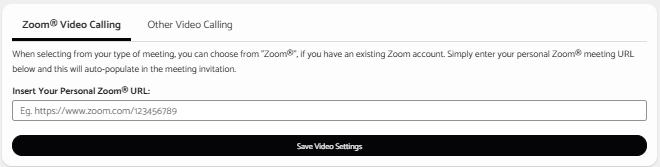
As well as with any other video calling platform -

.png?width=100&height=75&name=Untitled%20design(1).png)