Automated Messaging
This article will give you an overview of the email related features.
PushFar handles automated, intelligent nudge emails and reminders to help individuals maintain their mentoring relationships, engagement, and activity. To access this section please follow the below steps:
- Log into the Admin Panel via https://org.pushfar.com
- Select Configuration > Automated Messaging.
Platform Level Emails
Here there are a variety of emails which go out at different trigger points.

By default, all emails are enabled but can be enabled, or disabled.
You can edit the subject line, text and in some cases the images, by selecting the email.
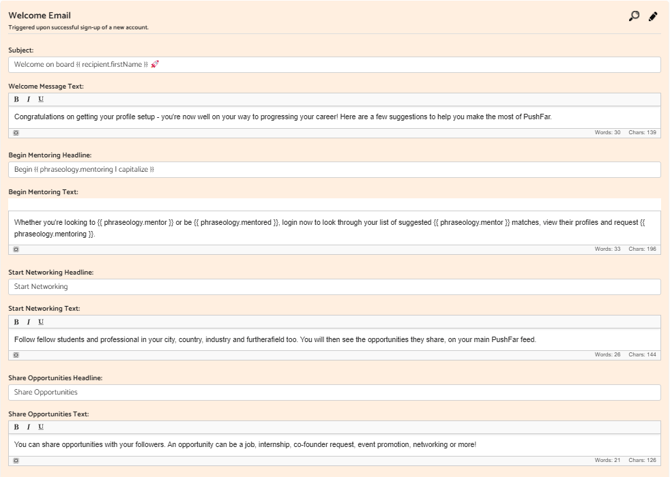
You can also disable an email by toggling the ‘enabled’ switch on the left-hand side. Clicking ‘preview’ shows a preview of the email.
In this section you can also add images to some of the automated emails by selecting "Choose Image".
Images can be a maximum size of 10mgb, with dimensions of 640x300 pixels in order to fit correctly without distortion.

Users will receive email notifications for any meeting requests or actions required, unless certain notifications have been disabled, as well as push notifications through our app. If users are not receiving these, it could be due to firewall settings. If the emails aren’t in your junk/spam folder, please contact your organisation's IT department and ask them to whitelist the email address info@pushfar.com
Program specific emails
You can also customise the emails per program, on the same page and by scrolling down (or reducing the first box 'Platform Level Emails').
You will then see a list of your programs. Click on the green button to view/edit program specific emails.

Variable Tags
On the bottom left of this page you also have the option to adjust the tags and wording across all emails.

Send Email To All
You can also send a new email to all users in bulk, this can be filtered to send to mentors, mentees, or a specific programme group.


Generate a New Automated Trigger
If our default options don’t meet your needs, you can also create custom trigger emails below

After selecting from the available list of segments, you can then choose the segment parameter in days

Once you have created your custom email you will then see a list of your emails below .
Here is a tutorial on the automated email feature!
.png?width=100&height=75&name=Untitled%20design(1).png)