Mentoring request Approvals
There are two approval process options available for managing new participants joining your organisation, both of which can be enabled via the admin panel.
To access the Admin Panel, please follow the below steps :
- Log into the Admin Panel via https://org.pushfar.com
Option 1 - Organisation Approval.
With this option enabled, users can register and complete their mentoring preferences, but they’ll be directed to a holding screen and won’t gain access to the platform until their registration is approved by an administrator.
To browse to this setting select Configuration > Branding & Platform Settings. You will then see the below: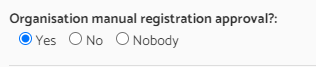
Once a user completes their registration, their request will appear on the homepage of the admin panel, on the left-hand side, under “Employee Requests” as shown below.

By clicking on a user's name, you can view their profile and responses to the registration questions. From there, you have the option to approve or reject the user.
If a user is rejected, you will have the below options to choose from.

If you select "Terminate" their details will be deleted, and they will need to complete the sign-up process again to join your organisation.
If you select " Move To PushFar's Open Network" their details will be removed from your private instances and remain on PushFar's open network. If this is ever done in error please click here.
Note: If SSO has been set up, this approval process can also be enabled or disabled specifically for SSO users.
Option 2 - Mentor/Mentee approval at programme level.
To browse to this setting, select Relationships > Manage Programs and select "Manage" on the program you wish to edit.

With this approval process enabled, users can sign up and access their homepage, edit their profile, and use features such as search and messaging (if these have been enabled). However, they won’t be able to form mentoring relationships until their account is approved.
If self-selection is enabled, users will see the approval status screen on their homepage.
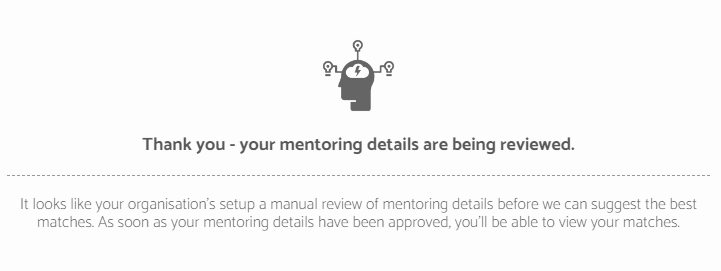
On the admin panel home page, you will see the user listed below under "Mentoring Requests".

Rejecting a users mentoring request will keep their details within your instance, but they will not be able to form any mentoring relationships.
Note: If you are adding users by CSV file, they would not go through organisation approval, but you are able to enable the mentor/mentee approval process.
.png?width=100&height=75&name=Untitled%20design(1).png)