How to create a program
This guide outlines how to create a new program within the PushFar platform
Mentoring programmes allow you to segment your mentoring activity, perfect if you're running multiple programmes with different cohorts, objectives, or rules.
By default, your platform starts with one mentoring programme. If you leave it as is, all participants will automatically be added to that single programme and won’t be given a choice during registration.
You can create and run as many programmes as you like, there’s no limit!
To add a new mentoring programme:
-
Log into to the Admin Panel
-
Navigate to Programs > Manage Programs
-
Use the ‘Add a New Programme’ bar at the top of the page
There are two types of programs to choose from Traditional and Group:

Note: The settings for both programs are the same other than there needs to me 3 or more participants in a group relationship.
Firstly you will see the below 4 options when creating your program :
- Program Name - Choose a name for your program that will be visible to your users.
- Program Type - There are two options to choose from
- Open to Opt-In - Your participants can see and opt into this program under the "Preferences" page on their homepage.
- Invitation Only - This is a private program that only users that are invited into this program by an admin will be able to see.
- Short Description - Let your users know what this program objective is and what to expect once they join.
- Matching Categories - Matching categories appear on the registration form and help suggest suitable matches for your users.

From here you will be able to choose from the below settings:
- Approval Step for Mentors and Coaches - Enabling this option will add an approval step for mentors/coaches when they complete the registration form for a particular program. Pending requests will appear on the admin panel homepage for a Super Admin to action. They will get the option to either approve or reject access into this program. Click here for more information.
- Approval-Step for mentees and coachees - Enabling this option will add an approval step for Mentees/Coachees when they complete the registration form for a particular program. Pending requests will appear on the admin panel homepage for a Super Admin to action. They will get the option to either approve or reject access into this program. Click here for more information.
- Matching Type - There are two options to choose from
- Participants & Administrators - Choose if you would like participants to be able to choose their own matches. They will be presented with a list of the best possible matches for them based off of the matching categories they select.
- Administrator Only - if you would like all matching between mentors and mentees to be done by an administrator only.
- Unanswered Request Expiry - Requests (for example a request sent by a mentee to match with a mentor) expire automatically after 9 days. Choose to enable or disable this expiry.
- Lock Mentoring/Coaching Type - This will prevent a mentor changing their role to a mentee for example
- Match Review Mode: Here you can choose if you would like participants to be able to view and message suggested matches, but restrict them form sending formal mentoring requests until enabled by an admin.
- Mentor or Coach Limit, Per Participant - Choose how many mentors a mentee can have
- Program Relationship Expression - You can choose whether this program will be a Mentoring or Coaching program. The terminology used throughout this specific program will update based on your selection.
- Hide Meeting notes to ensure confidentiality - Only mentors and mentees will be able to see their meeting notes, they will be hidden from admins.
- Mentors Permitted Capacity - Choose how many mentees a mentor can have
- Custom Matching Rules - If you’ve added any custom data capture fields (found under Configuration > Branding & Platform Settings ), you’ll notice a light orange box where you can set up custom matching rules.
These rules let you control how matches are made based on the data you're collecting, such as job level or seniority. This ensures that the system only suggests relevant matches to the right participants.
For example, you could set up a rule to prevent users from being matched within the same department, or, in the case of Reverse Mentoring programmes, you could adjust the matching rules to ensure senior leaders are paired with lower-level staff, following the reverse mentoring structure.
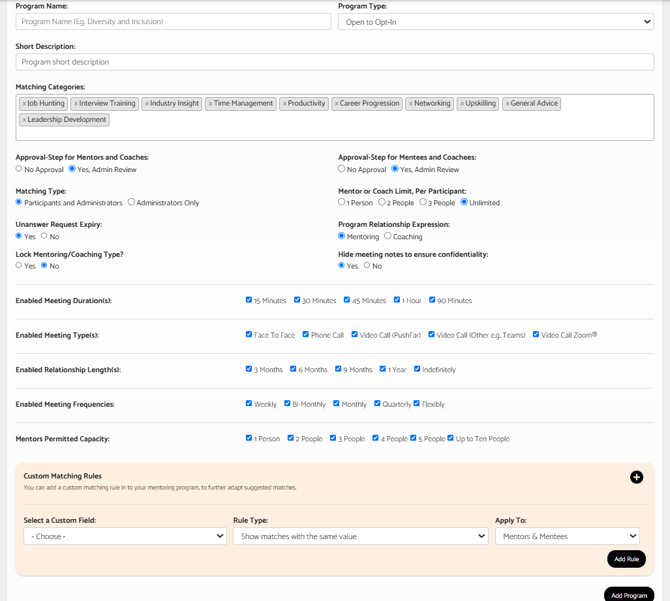
Note: Once you have created your program you also have the flexibility to add or change custom questions for each programme under Relationships > Manage Programs > Click the green Manage button.
For more information on this click here.
Here is a short tutorial on how to create a program!
.png?width=100&height=75&name=Untitled%20design(1).png)