Overview of Matching and Matching Types
This guide provides an overview of the matching process and the types of matching available on the platform.
There are two matching types available on the platform
Self Selected - This allows participants on the platform to choose out of the best possible matches available to them. Our algorithm looks at the below information when suggesting these matches.
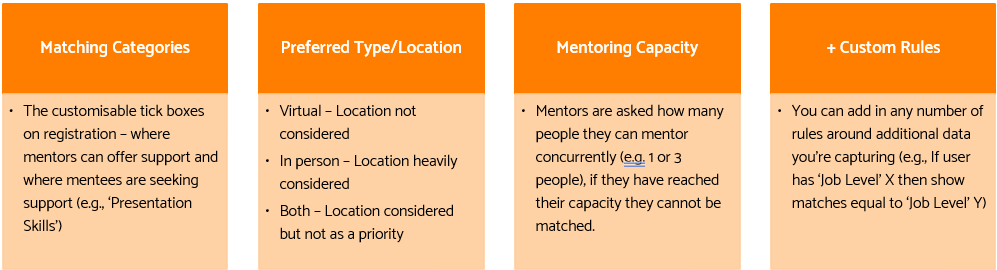
Users can dismiss any proposed matches that show for them that they don’t feel are relevant to what they are looking for, and the system will take this into account and also propose more.

Admin led matching - If you’ve set your mentoring programmes to ‘admin-led’ matching, then only you, as administrators will be able to facilitate matches. However, even if the matching is ‘self-selected’, you can still conduct mentor matches as an administrator too.
How to manually match participants together
- Log into the Admin Panel by browsing to https://org.pushfar.com and logging in.
- On left of the homepage you will see the menu, select Relationships

Here you will see two options, Admin Manual Matching and Admin Bulk Matching.
Admin Manual Matching
- Here you will see all the programs on the platform, click the green "Select" button to choose the program you would like to match within.

2. Next you can use the available filters to choose the participant you would like to match and click the green 'Match' button.

3. The platform will then send a list of the best possible matches for Lucy

However you can also choose match for them

4. Next you can choose the length of the relationship and how often you would like to meet then click 'Confirm Match'.

Admin Bulk Matching
- Here you will see all the programs on the platform, click the green "Select" button to choose the program you would like to match within.

2. The platform will then give you a list of the best possible patches on the platform. You can choose to either go through each proposed pairing or click 'Confirm & Match' at the top right to match them all at the same time.

What happens when administrators match two participants
As soon as you match two participants, both parties will receive an automated message notifying them of the match. You can enable/disable this email (it’s enabled by default) within the ‘Automated Messaging’ page via the 'Configuration' page. Once matched, the participants will be able to begin engaging with the relationship.
Note: Only participants that have completed their profile setup will appear in this list.
Here is a short video tutorial on manual matching!
.png?width=100&height=75&name=Untitled%20design(1).png)